If I-GTM identifies a school coach that it thinks will get you to (or closer to) your destination, or if will help with your journey, it will automatically offer it.
Video walk-through of the coach screen.
Description of the coach page
You may simply select the offered coach by clicking the “Select Transport” button, or you can view alternative stops and coach routes, as well as see the whole route map.
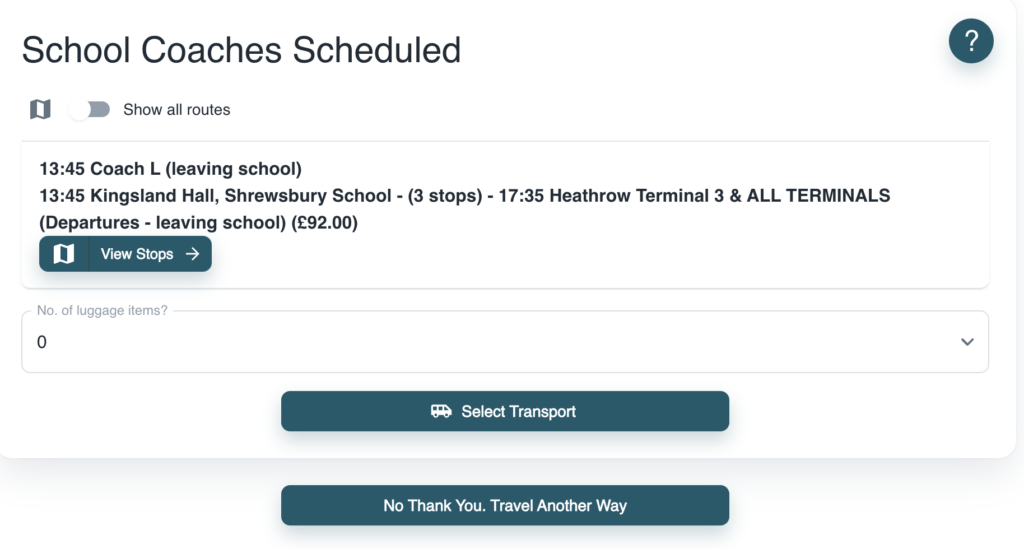
To view other stops on the suggested coach route, click the View Stops button. To select an alternative stop on the suggested route, click “Select” before clicking the main “Select Transport” button below.
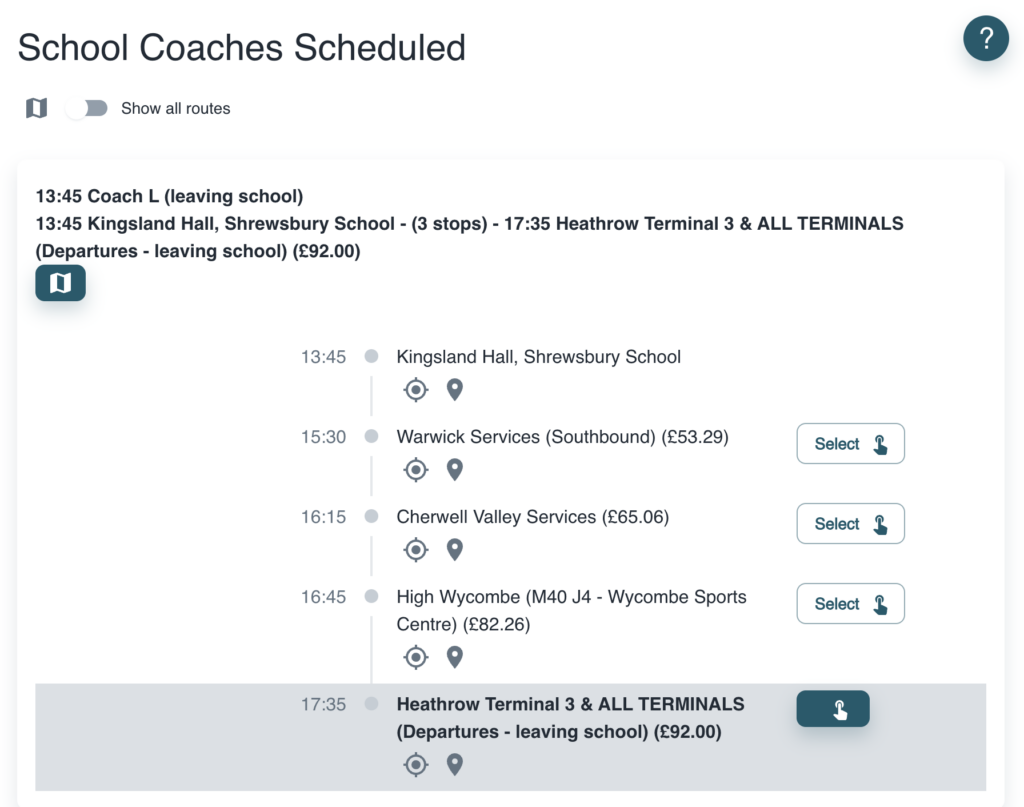
To view the route and stops on a map, click the map icon, next to the View Stops button.
To see all coaches running on the day, click the toggle switch below the slide title, “Show all routes”.
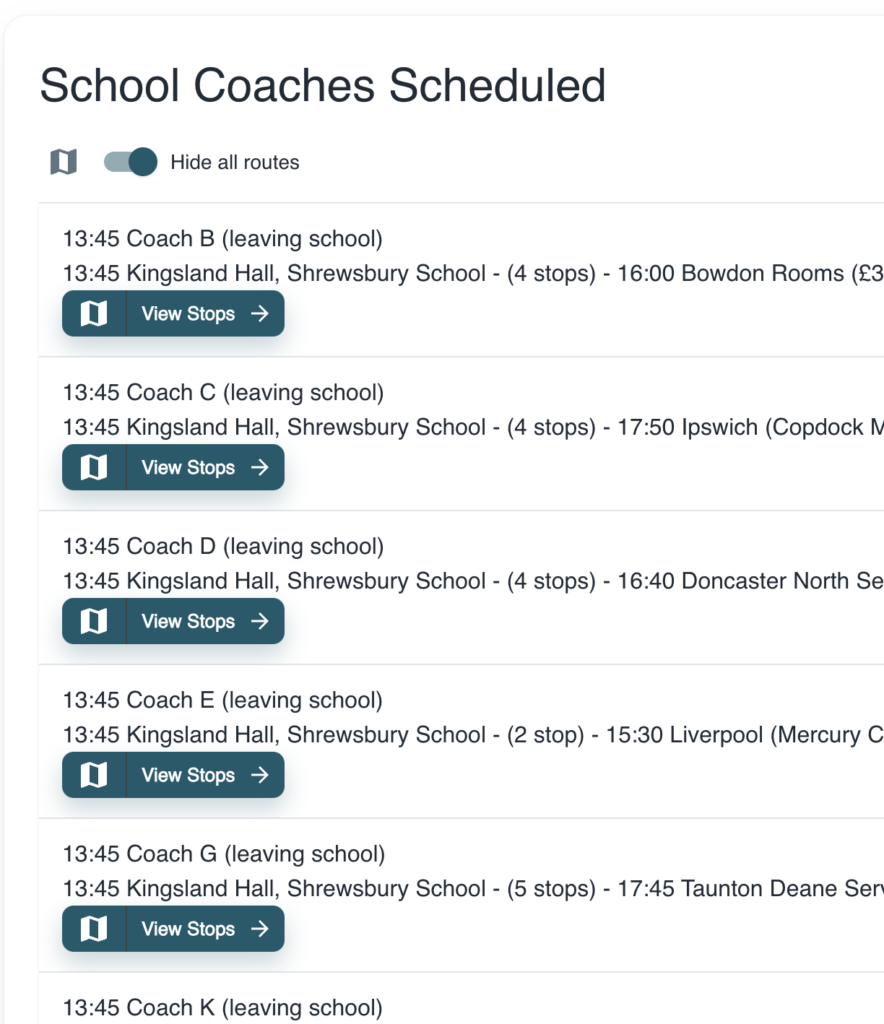
You can view and select any stop on any coach route by clicking the “View Stops” button then the main “Select Transport” button below.
To view all routes and stops on a map, click the map icon next to the “Show all routes” toggle.