I-GTM access the staff list from iSAMS. The person signing up and therefore listed as the principal contact will be automatically added as an Admin user to the system. This means that they will see a menu entry for Configuration.
When in Config, locate the Users card. Click Add to add a new user. By daefault I-GTM only allows access to users who have been specifically added and granted access.
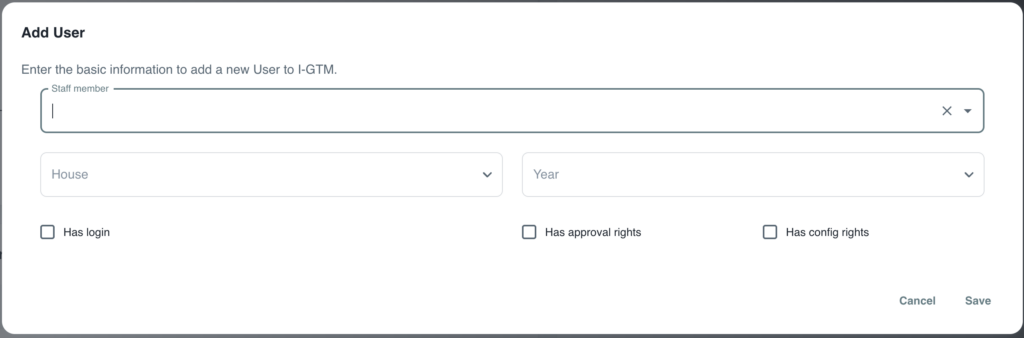
Start by typing the first pew letters of the user’s name. The input box is a Type Ahead, so by default will be blank until you start typing.
If the user is associated with a particular house, select this and their default view will be of pupils in their own house.
If the user is associated with a particular year group, select this and their default view will be of pupils in that particular year group.
You must tick “Has login” for the user to be able to access I-GTM. By unticking this for any existing user they will be unable to access the system.
By ticking “Has approval rights” you are allowing the user to be able to click the Staff Approval icon on the main dashboard adjacent to every booking to indicate that a member of staff has viewed and approves the booking made.
“Has Config Rights” allows the user to access the main system configuration and should be used with care. We recommend that only trained users are given Config access.